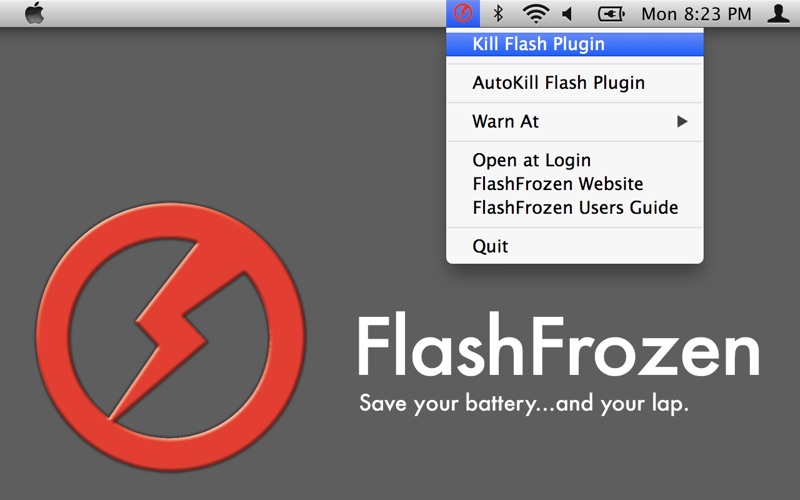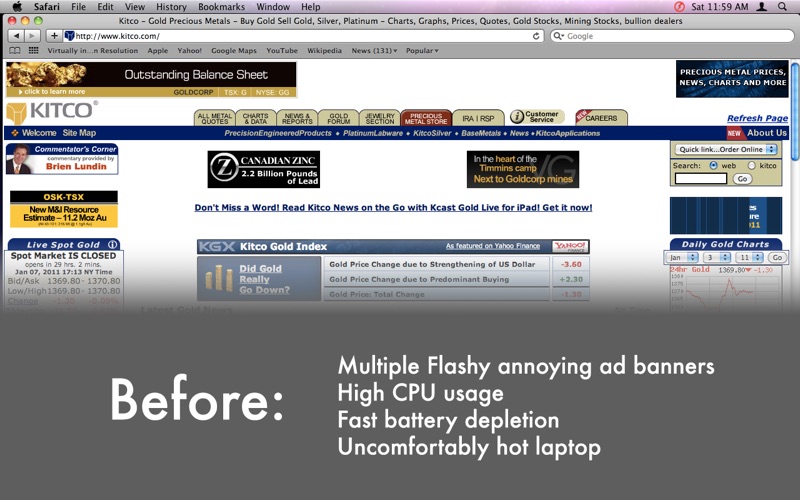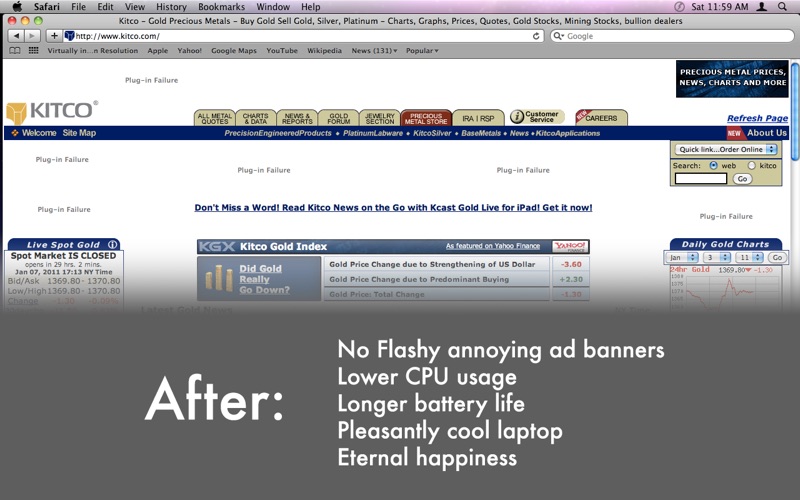屏幕快照
介绍
** Macworld Mac Gems selection ** Detect and stop the Flash plugin on command! Flash animations and videos are among the top processor hogs on OS X. A single poorly-designed Flash banner - even on an inactive window or tab - can eat up an entire processor with its shady mortgage offers. Your 5-hour battery life gets cut in half, your laptop runs hotter, and your legs cook to medium-rare. That's where FlashFrozen can save the day. FlashFrozen lets you stop the Flash plug-in dead in its tracks — letting your Mac cool down and use less power — giving you more time to do whatever it is that you do. Probably blog or tweet or something. FlashFrozen lives as a tiny menubar app, monitoring the Flash plug-in. It will warn you (by turning red) if Flash is using a significant chunk of your computer's resources. You can then click on FlashFrozen's menu to immediately stop the Flash plug-in. Any running Flash content is replaced with the broken plug-in message. Want to get Flash working again? Simply reload the page, or go to a new one. The next time Flash is needed, it'll come back to life. In AutoKill mode, FlashFrozen actively stops Flash content at all times. Turn this mode on and off at will to save even more battery life. NOTE: On Yosemite and Mavericks, Safari becomes unstable when Flash is repeatedly killed in quick succession, so FlashFrozen's AutoKill mode knows not to affect Safari on these systems. In this situation, please use FlashFrozen's standard mode to kill the Flash plugin. Otherwise, upgrade to El Capitan for AutoKill in Safari. Works with Safari (on 64-bit Macs), Chrome, Opera, and Firefox 4 & up.